Bitonic App
Download via Google Play
Download via de App Store
Vanaf nu heet onze bitcoin-spaardienst Bits, Bitonic Sparen, en is deze volledig geïntegreerd in de Bitonic-app! Hierdoor kun je nu nog makkelijker spaarplannen aanmaken en beheren. Het gebruik van een eigen bitcoinwallet is niet meer nodig, je kunt je gespaarde bitcoin namelijk veilig opslaan in je Bitonic-account. Uiteraard blijft het mogelijk om je bitcoin naar je eigen wallet te versturen. Voor reeds bestaande spaarplannen verandert er niets, deze spaarplannen zijn nu zichtbaar in de app.
Download de Bitonic app en creëer je eigen bitcoin spaarplan!
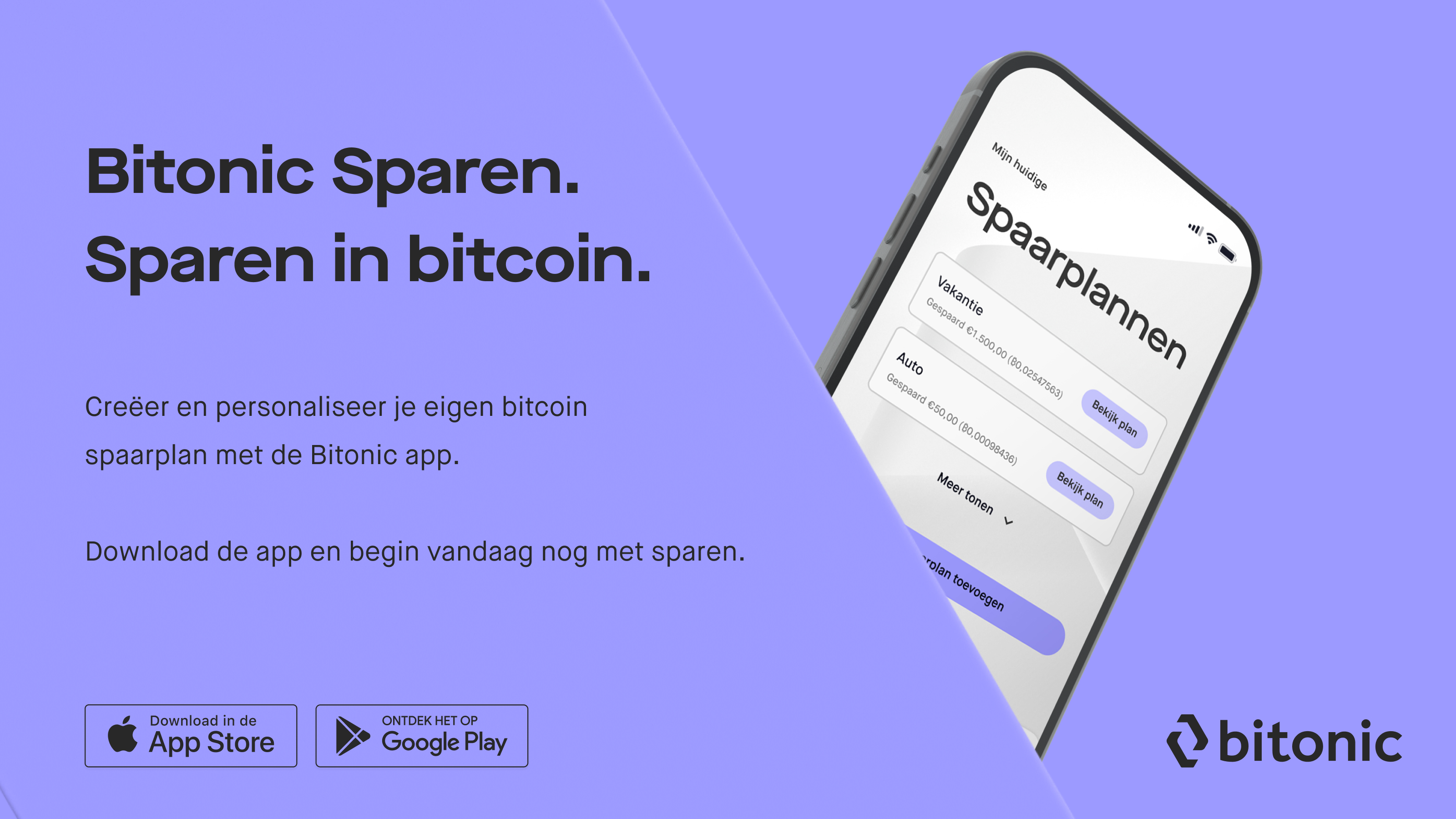
IBAN: NL13 ABNA 0541 9082 86 Rekeninghouder: ST BITONIC PAYMENTS Omschrijving: Voeg het woord 'Sparen' toe, gevolgd door je gekozen label (bijv. Sparen Hypotheek, Sparen Vakantie).
Bepaal het bedrag en de frequentie van de betaling in je bankomgeving.
Selecteer een bitcoinadres: Kies of voeg het adres toe van de wallet waar je gespaarde bitcoin naartoe verstuurd moet worden.
Selecteer je bankrekening: Kies een bestaande bankrekening of voeg een nieuwe toe aan je account. Stel in je bankomgeving een automatische overboeking in vanaf deze rekening.
IBAN: NL13 ABNA 0541 9082 86 Rekeninghouder: ST BITONIC PAYMENTS Omschrijving: Voeg het woord 'Sparen' toe, gevolgd door je gekozen label (bijv. Sparen Hypotheek, Sparen Vakantie).
Bepaal het bedrag en de frequentie van de betaling in je bankomgeving.
Belangrijk: Overboekingen zonder de juiste omschrijving kunnen niet worden omgezet in bitcoin en worden niet toegevoegd aan je spaarplan. Deze betalingen worden in plaats daarvan toegevoegd aan je eurosaldo binnen je Bitonic-account.
Hulp nodig bij het aanmaken van een spaarplan? Neem gerust contact op met onze klantenservice. We helpen je graag verder
De Live Chat is een dienst van MessageBird B.V. die (o.a.) onderworpen is aan de AVG (Algemene Verordening Gegevensbescherming) en stelt dat zij jouw gegevens niet gebruiken voor commercieel gewin. Om de Live Chat te laden, vragen we je toestemming te geven voor de verwerking van de gegevens die je via de Live Chat met ons deelt. Door dit venster te sluiten zonder toestemming te geven, wordt de chat niet geladen en worden er geen gegevens gedeeld.
Voor verdere informatie verwijzen wij graag naar de Privacyverklaring van MessageBird.